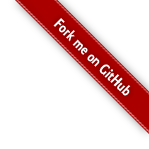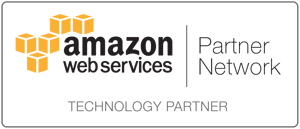Searchdaimons enterprise search appliance is available at Amazon Web Services.
With Amazon Web Services (AWS) you only pay for the number of hours you are running the Searchdaimon ES (ES). There are no signup fees and no hard limits on document numbers, numbers of users or the number of data sources one can index. Support is also included.
Getting started
To run the ES on AWS you will need an account with Amazon. If you don't have an account already, a new can be created for free at https://aws.amazon.com/ .
To launch a new ES:
- Go to https://aws.amazon.com/marketplace/pp/B008XME9MM and use the "Continue" button to launch a new ES instance.
- Go thru Amazons wizard
- Use a web browser to access the admin panel. The url is yous Public DNS name and /admin. It will lock like this: http://ec2-your-ip.compute-1.amazonaws.com/admin . (Help: how to find you Public DNS name).
- The username and password is username=admin, password=water66
You can now start to setup the first collection and try to search. Please see to First collection and search page for how this is done.
Pricing Details
The ES is billed pr hour. You pay for the software + for the EC2 virtual machine. A Standard Small instance will cost $0.12/hr. There are no signup fees.
In addision Amazon will collect EBS fees and data transfer fees. Please see https://aws.amazon.com/marketplace/pp/B008XME9MM for full break down.
Custom setup
Not happy with the default setup? You may also install the ES from scratch. Please see Create your own Amazon machine image.
Find you Public DNS name
In your Amazon EC2 you will need to find the instances Public DNS name to access it.
To find it select the instance in the AWS Management Console. A set of additional information will open on the bottom. Scroll down until you see “Public DNS”. The Public DNS is your hostname. It should look something like this: ec2-*-*-*-*.compute-*.amazonaws.com .