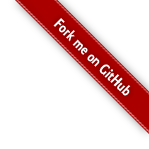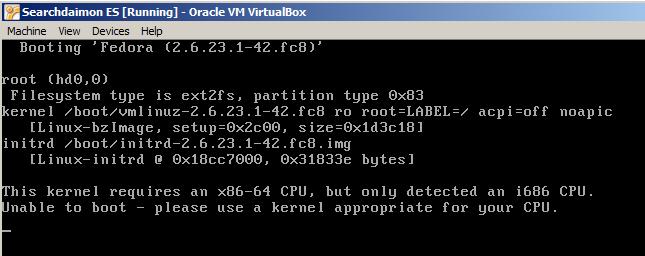Frequently Asked Questions for Searchdaimon EsTable of Contents
Common tasksThis is an overview over popular tasks in Searchdaimon ES. Searching without logging in (anonymous user) Searching without logging in (anonymous user)When you want documents to be available to the public, you can enable the anonymous user. This way you don't have to log in to access the search interface. In the administration panel, go to Overview. Select "Manage" on the collection you want to be publicly available. Go to the "Advanced management" tab, and scroll down to the "Edit settings for Administration" section. Under "Anonymous collection", select "Enable anonymous search", and click "Submit changes". The changes will take effect immediately. To access the public interface, add "/public" to your url: http://<ip-address>/public GeneralAs a bare minimum, you have to do the following tasks before you can start using Searchdaimon ES. What can Enterprise Search do? What types of documents can I search? What types of media can I search? What is Enterprise Search?Enterprise Search enables you to search content throughout your company. This includes documents, e-mails, databases and more. What can Enterprise Search do?You can save time looking for your lost documents. Or, if you are working on a new topic, you can search to see if anyone in your company has done a related task before. Why choose Searchdaimon?Searchdaimon ES is scalable, fast, and easy to configure and use. It also comes at more affordable prices than other solutions. What types of documents can I search?Searchdaimon ES supports most popular formats. This includes Microsoft Office, OpenOffice and Adobe Documents. What types of media can I search?We support Windows shares, intranet web, Exchange, SuperOffice, Sharepoint and more. You can even write your own connector. Search is slowThis is almost always caused by a couple of known problems. Ether slow on-line validation of privileges, ES processes being swapped out of memory or slow response from your user system when validating credentials. VM slow for first response after some time idle It take a long time to login to see the search box. Then Search is fast VM slow for first response after some time idleIf you use the virtual appliance version of Searchdaimon ES, it can also be caused by VMware. Some times this only happens the first time you search. If this is the case, then most proboly the ES's memory is beeing swaped out by the hypervisor. Try setting a memory reservation for the virtual appliance to avoid this from happening Performance can be improved by removing other virtual machines from VMware, or by installing more memory on the VMware server. A hardware installation of Searchdaimon ES doesn't have these issues. It take a long time to login to see the search box. Then Search is fastWhen you log on you are prompted for username and password. ES verifies thus credentials with your user system (Active Directory or other ldap system). ES also need to get witch group a user is member of. If your user system is slow to respond, login can take some time. SystemES reports “Couldn’t contact the search system. Please try again later.” Is there a maximum file size the ES can handle / crawl / index? Updating the ES from behind a Proxy Server ES reports “Couldn’t contact the search system. Please try again later.”
When you try to search, you get the following error message:
"Couldn't contact the search system. Please try again later." Tip: All logs are available at "Statistics & Logs" -> "Log files". Is there a maximum file size the ES can handle / crawl / index?The ES index all data in files up to 100mb in size. If the file is larger than that, only the file name will be indexed. Updating the ES from behind a Proxy ServerUnfortunately setting up a proxy server for automatic updates isn't supported from the administrator interface yet. But it can be done manually by editing a configuration file.
First log in as root from the console. You most then edit in /etc/yum.conf to specify the proxy server details. The proxy setting must specify the proxy server as a complete URL, including the TCP port number and a trailing /. If your proxy server requires a username and password, specify these by adding proxy_username and proxy_password settings.
# The proxy server - proxy server:port number proxy=http://mycache.mydomain.com:3128/ # The account details for yum connections proxy_username=yum-user proxy_password=qwerty
Remember the "/" at the end! You should then be able to use Software updates->Software updates->Check for updates from the administrator interface as normal. CrawlingTurn off indexing of certain web pages Geting a “Out of disk space” but have some free space What is the robot name of the Intranet crawler? Turn off indexing of certain web pages
Geting a “Out of disk space” but have some free spaceIn addition to storing crawled data the ES need room for log files and temporary data during indexing. For this reasons crawling will stop with a "Out of disk space" error if you have less then 4 GB of free disk space on partition /boithoData. Please see the Increasing the size of the virtual disk in VMware section for example on how to increase a virtual disk. What is the robot name of the Intranet crawler?It is "sdbot". Correct syntacs to allow the crawler to index "folder".
User experienceHow do I change the search interfac language? Why do I sometime get more/fewer hits when I change language? Outlook reports “The operation failed” when opening link to Public Folder Can’t open links in results (links with file://, outlook: etc) How do I change the search interfac language?The search interface is shown in the browser's standard language. To add a language in Internet Explorer: Choose "Tools" -> "Internet Options", click "Languages", click "Add" and pick your language from the list. If the browser is configured with more than one language, the top-most one will be used. At the time being, Searchdaimon ES supports the English and Norwegian languages. Why do I sometime get more/fewer hits when I change language?The search engine use linguistic knowledge to reduce senses of words to their common stem. When searching for "technology", you'll also get documents containing the word "technologies". But only if your search interface runs in english. If you search for words in another language than that of the search interface, this linguistic knowledge will disappear. This also holds true for synonyms, if you have installed a package of synonyms. Tip: If you encapsulate words in parantheses, stemming and synonyms will be turned off. Outlook reports “The operation failed” when opening link to Public FolderWhen you try to click on a link to an Exchange Public Folder in the search interface, Outlook freezes and reports: "The operation failed." This can happen if Outlook hasn't been syncronized with the public folder for a while. Open Outlook and click on the Public Folder. Outlook should now syncronize. Can’t open links in results (links with file://, outlook: etc)Different browsers block access to local files for security reasons. Please se End-user integration, local client software and patching for suggested workarounds. VMWare specificMounting local filesystems: Error cannot mount filesystem: Protocol error Mounting local filesystems: Error cannot mount filesystem: Protocol errorDuring boot you may get the message "Mounting local filesystems: Error cannot mount filesystem: Protocol error" as shown below: 
This message is harmless and can safely bee ignored. It simply means that you are not sharing files between the virtual machine and the host using HGFS. VirtualBox specificUnable to boot: This kernel requires an x86-64 CPU, but only detected an i686 CPU. Unable to boot: This kernel requires an x86-64 CPU, but only detected an i686 CPU.When starting the ES you get the boot error "This kernel requires an x86-64 CPU, but only detected an i686 CPU. Unable to boot – please use a kernel appropriate for your CPU".
This error message indicates that there is an issue with 32 / 64 bit emulation. The Searchdaimon ES uses a 64 bit operating system. VirtualBox should, however, be able to handle this even on a 32 bit host.
Further information on this issue is available in this excellent blog post. WindowsHow do I open e-mail directly from my browser? How do I open e-mail directly from my browser?You may need a special register key to allow this. Please see Exchange with Outlook 2008 or 2010 in Windows in the End-user integration, local client software and patching. ES on you own serverInstall error: Specified nonexisting disk sda in clearpart command Install error: Specified nonexisting disk sda in clearpart commandDuring instalation you get the error below. 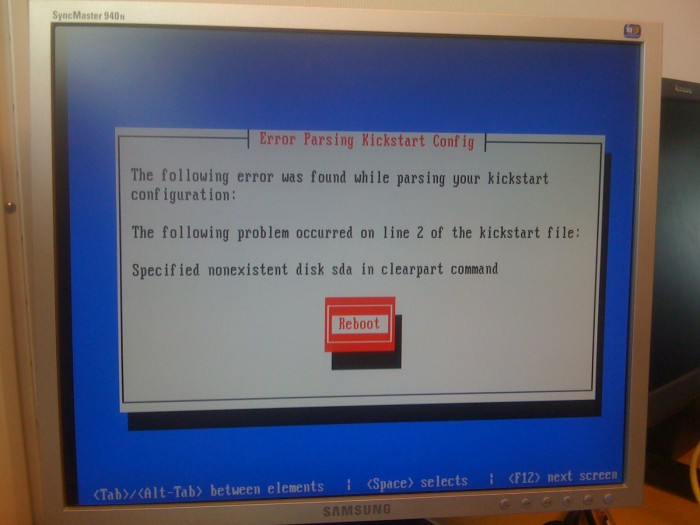
This is noramly casued by the harddisk configuration. Some bios ships with a fake-raid setup that require one to load a proprietary driver during the installation. Fake-raid is generelt bad, and should normally only be used for PC's where you want to dual boot Linux and Windows. The best is just to disable this function all together. Reboot and enter the bios, then set SATA mode selection to "Native Mode". Where in the bios this option is located may very from manufacturer to manufacturer. For HP it is lokated at Advanced -> Harddisk Configuration. 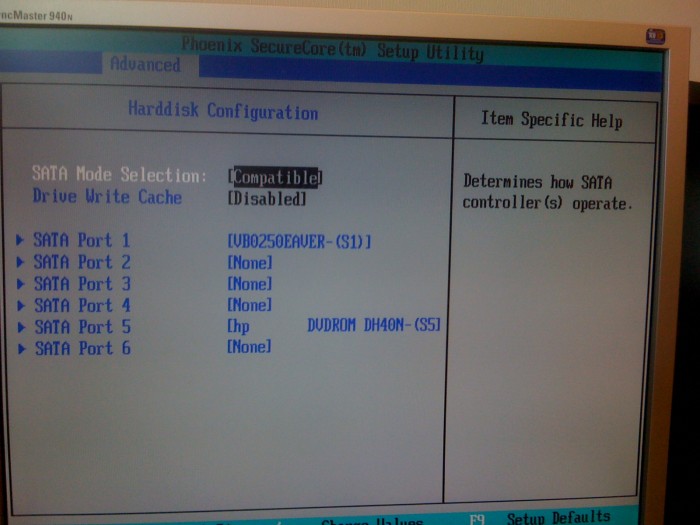
DevelopmentRunning Perl from the command line Running Perl from the command lineThe embedded version the ES is using is 32 bit version of Perl. But /usr/bin/perl is 64 bit. You may therefor experiences some differences in available CPAN modules if you develop scripts from the commandline, then later embed them in the crawler or usersystem. To run Perl with the same environment and with the same modules as the ES , use the /home/boitho/boithoTools/bin/perl binary. |